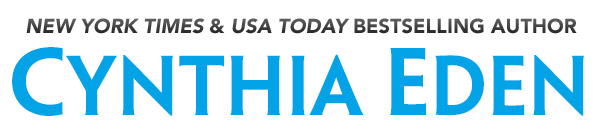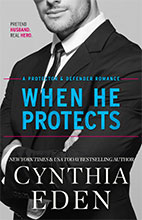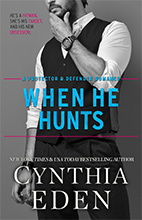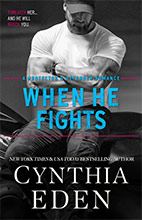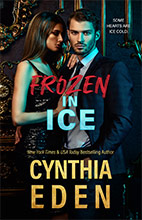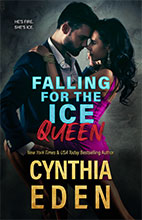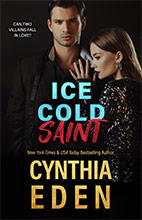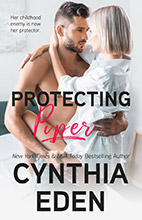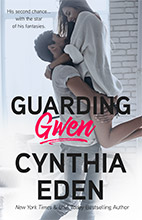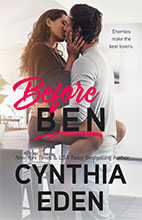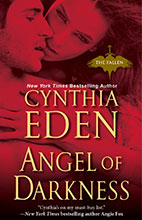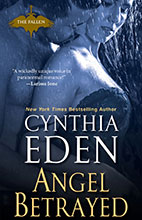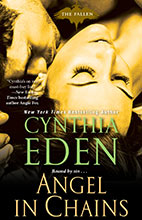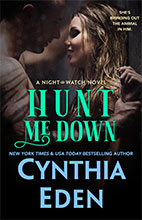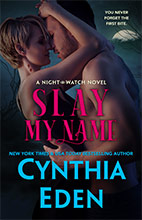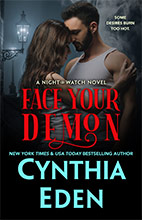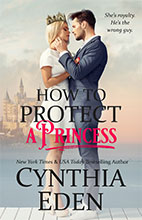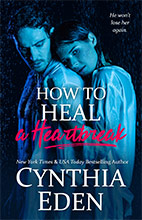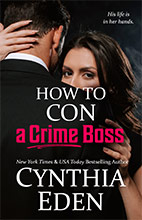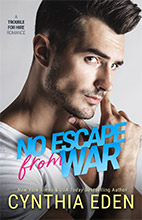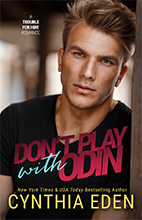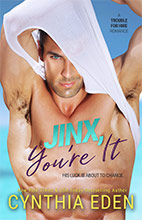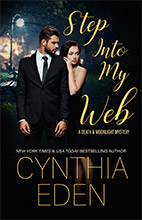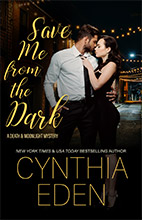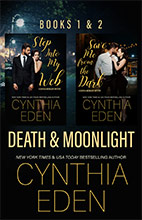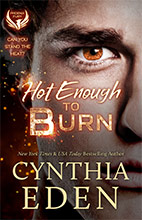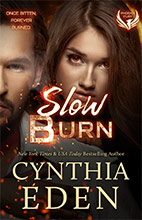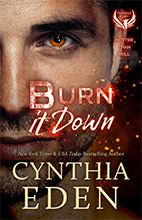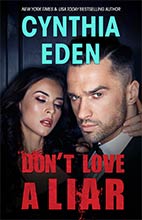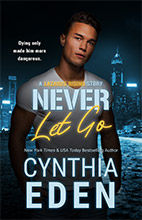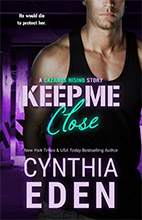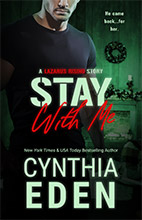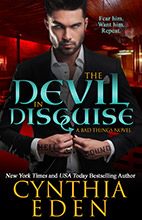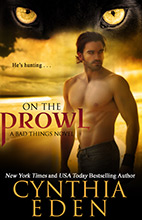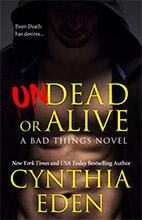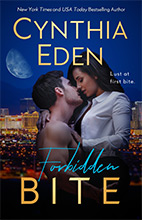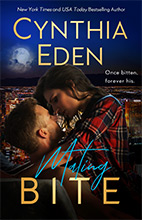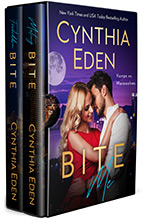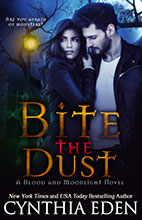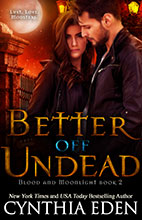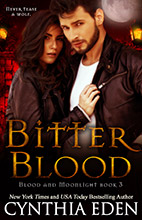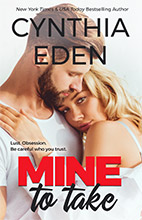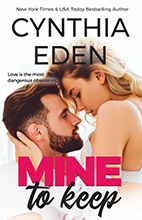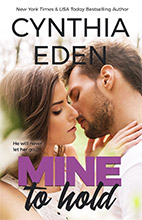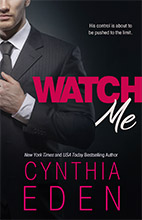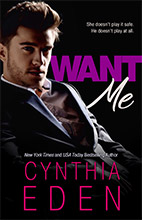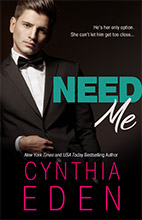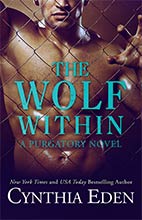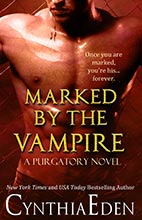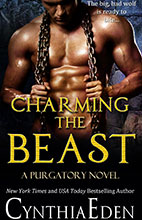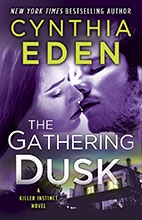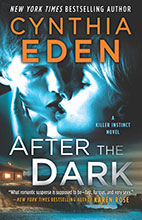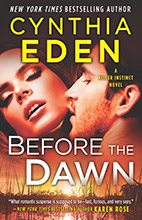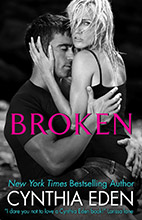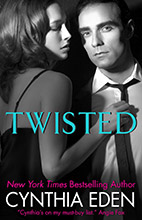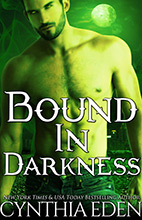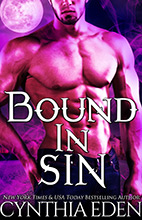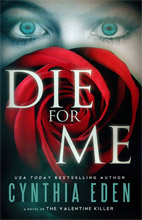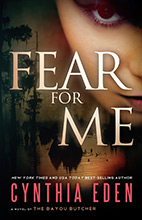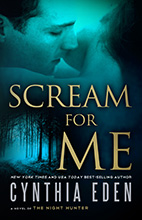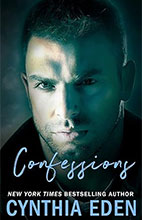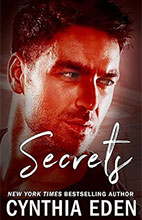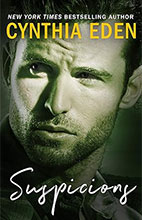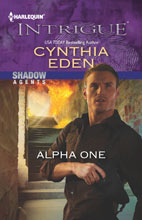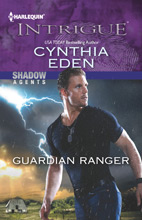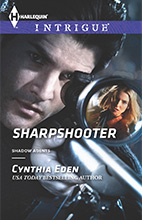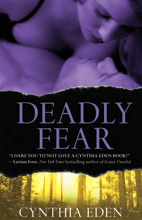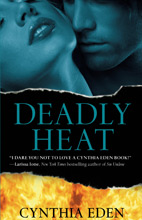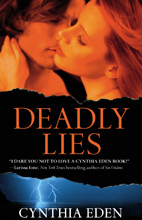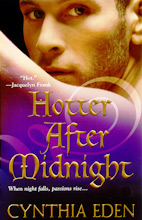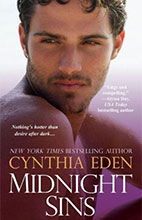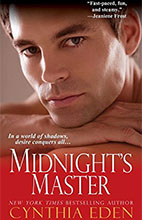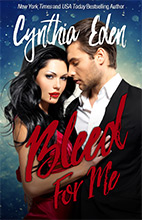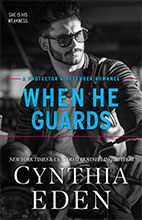Posted in Romance on December 2nd, 2007 by Cynthia Eden
Twelve Days of Writing
Day Two: Those Pesky Characters
When some writers create characters for their stories, they do complete character sketches. They create pages of detailed information about the hero, heroine, secondary characters, etc. They include physical descriptions, family histories, likes, dislikes…well, I think you get the idea. Many writers swear by these sketches–they say they are able to get completely into the minds of their characters using this technique.
For me, the character sketch falls under the category of “Different Strokes for Different Folks.” Yes, I do see where the sketches would help writers. No, I don’t use a “traditional” sketch when I write–but I do use a modified version. I start with my hero, my heroine–then I write down their physical traits (the better to keep seeing them as I write). I get some general data at the start of my story–the characters’ jobs, fears. I don’t write too many details because I actually like the particular traits of the characters’ personalities to emerge over the course of the story–in other words, I like to wait and see where I’m taken by my hero and heroine. I don’t plot out everything in advance b/c I like to be surprised a bit–the surprise, well, that’s part of the writing fun.
There is one thing that I always like to do with my characters…I like to take the biggest fear that my heroine (or hero) has and toss it right at her (or his) doorstep. Fear…such a powerful character motivator.
I also like to give my characters particular phrases or even curse words that they like to use. Sometimes, my own lingo will work its way into a character’s mouth (“jeez…” That snuck into a story during my “Jeez” phase, just like “so”…as in “you are so not going to do that” or “you had so better not be staring at me.”) I like to give personal dialect to liven up characters a bit.
Another thing I do to the ol’ characters…I give them nervous traits or habits. Example: A woman who pushes up her glasses when she feels threatened. A man who rubs the bridge of his nose when he thinks those deep thoughts. A lady who eats chocolate when she’s stressed…I believe all of these actions humanize the characters a bit more.
What about you? For the writers…what techniques do you employ to make your characters come alive?
Posted in Romance on December 1st, 2007 by Cynthia Eden
Twelve Days of Writing…Day One
Writing: The Basics
And, by basics, well, I really mean basics. Let’s talk today about formatting. When I write a manuscript, the very first thing that I do is adjust the set-up of my page. I use Microsoft Word for my writing, and I just open up a new document, then immediately adjust my page so that I have one inch margins on all sides. I set the document up for double-spacing, and I use Courier New 12 for my font.
Why do I follow these formatting guidelines? Well, when I do it this way, I’m creating the old “industry standard.” With this particular set-up, I can take my number of pages written and multiply that times 250 (the anticipated number of words based on this set-up) and get a total word count. Some publishers ask for this type of word count for their materials–and other publishers will allow a writer to turn in a manuscript based on a computer generated word count. But no matter what word count my publisher wants me to follow, I still use the same page set-up. Why? Simple…readability. With the guidelines I listed, I feel my pages are easy on the eyes and since editors read–A LOT–they need a manuscript that won’t make them squint and swear.
On each page, I write the title of my work in the upper left-hand corner (in the header area) and I include my name, a dash, and the page number (Cynthia Eden–43) in the upper right-hand corner (still in the header). Other authors do this differently…some include the name of the manuscript and their author names in the upper left-hand corner and then just have only the page number in the right-hand area. Honestly, I think as long as you have this information (title, name, and page number) you should be good to go.
I know, you’re thinking…formatting–sexy. Or, rather, not. But, honestly, I’ve gotten a ton of formatting questions from folks who are just beginning their writing efforts. So, I figured why not start my talk with formatting?
And here are a few formatting links:
eHarlequin–Formatting Sample
Carolyn’s Writing Workshop: Appearances Matter
Posted in Romance on December 1st, 2007 by Cynthia Eden
Today I’m over at The Idea Boutique, talking about the inspiration for “New Year’s Bites.” If you’ve never visited The Idea Boutique before–you are totally missing out! The place is great! Writers blog about their various story ideas–it’s an interesting way to learn more about the origins of books. A big thanks to Heather Waters for creating The Idea Boutique!
Later, I’ll be back with my first “Twelve Days of Writing” post.
Posted in Romance on November 30th, 2007 by Cynthia Eden
Ah, the first day of December will finally arrive tomorrow. That means, of course, that I can let my Christmas mania out, full-force.
It also means the start of my “Twelve Days of Writing” posts here on the old blog. Beginning December 1st, I will post a “craft” entry on my blog. Sometimes the entries will be brief, sometimes they will be more detailed–but they will all focus on some aspect of writing (from manuscript formatting to ideas to publishing info). So, if you’re a writer or you’ve ever given serious thought to writing–tune in! And if you have a particular topic that you’d like me to cover, send me an email at cynthia@cynthiaeden.com.
See you soon!
Posted in Romance on November 27th, 2007 by Cynthia Eden
A RED HOT NEW YEAR officially hits store shelves today! Sweet. I can’t believe that it is finally release day! I can so easily remember when I first came up with the idea for my novella (“New Year’s Bites“)…it all started with the title. The title jumped at me while I was brainstorming (b/c I’d been told that I had to have a New Year’s theme), and as soon as I knew the title, well, I was good to go. Normally, this doesn’t happen for me. Titles usually come to me dead last, but this story, well, it was different.

Usually, werewolves are the heroes in my stories. Ah, but I do love a strong wolf hero. This time, I mixed things up a bit, I altered the werewolf legend, and I came up with a new mythology to work with in this novella. I hope you like the changes I made, and I hope you enjoy the main characters–Anna and Jon. I had a fabulous time writing about them.
If you haven’t read the excerpt from the novella yet, then check it out. And don’t forget to enter my New Year’s Party Contest!
Happy Reading!